Digital Magazines
Flipster is a magazine service available to all RI public library cardholders that allows people to browse and download digital versions of the latest issues of popular magazines. Please note that the Lincoln Public Library also subscribes to additional titles that are available to patrons holding Lincoln Public Library cards.
FAQs
Do I need to pay for this service?
No, this service is free courtesy of your library.
Are back issues available?
Yes, back issues are available.
- To access back issues in your desktop or mobile web browser, open the most recent issue of a magazine and select the All Issues menu item in the right column to see all available issues.
- To access back issues in the mobile app, tap on the info icon associated with the magazine you are interested in. From the Details Screen, you can browse all available back issues. (Available now in iOS, coming soon in Android).
Do I need a mobile app to view magazines on my mobile device?
No, using your mobile browser, you can acces Flipster and read magazines from your mobile device with an internet connection or 3G/4G connection.
Is there a mobile app I can use with Flipster?
Currently, we offer a mobile app for Apple devices, Android devices, and side-loaded to Kindle Fire
tablets. To download the iOS or Android apps, search for “Flipster - Digital Magazines” in the iTunes or Google Play stores.
Can I search within a magazine?
Yes, both the desktop and mobile web browser versions of Flipster support keyword searching within a magazine. You can also search across all issues by accessing the content gallery feature.
What is the Contents Gallery?
The Contents Gallery allows you to view the table of contents for all available issues of a magazine when using Flipster on your desktop or laptop computer.
To use the Contents Gallery:
- Select All Issues from the viewer menu and click Contents Gallery from the resulting menu pane.
- Click the View button. A new Contents Gallery window opens allowing you to page through the table of contents from all issues available.
- Click on a feature or article to go directly to that page.
Note: The Contents Gallery is not accessible when using Flipster on a mobile device.
Can I print from a magazine?
Yes, printing is available when reading a magazine on a computer, but not from a mobile device or the iPad app. The print button is located towards the bottom of the right hand menu when viewing a magazine on a computer. The available print options are determined by the publisher. You may be able to print a single page, a range, or none at all.
Please stop by the Reference Desk if you need further assistance.